How to install Gstreamer VAAPI plugins on Ubuntu?
10 min. read |
Video Acceleration API (VAAPI) is yet another way to use hardware acceleration to improve video processing performance (1.5-2 times faster than on CPU). The following guide helps to install Gstreamer VAAPI plugins on Ubuntu and provides solutions to most common issues.
Requirements
- Ubuntu
- Gstreamer
- Intel Graphics Card
- VAAPI
Scripts
Learn how to?
- install gstreamer-vaapi package and enable VAAPI hardware-accelerated video processing
- install-update Intel Graphics Drivers
Use gstreamer plugins:
- sources: videotestsrc, filesrc
- transforms: videoconvert, capsfilter, VAAPI (vaapih264enc, vaapih264dec, vaapipostproc)
- sinks: fakesink, ximagesink, vaapisink
Preface
VAAPI Gstreamer plugins is an alternative to NVIDIA’s ones (recall: “How to install NVIDIA Gstreamer Plugins on Ubuntu“) in order to enable hardware acceleration for video processing. For example, gst-video-analytics framework (check out: “Deep Learning Video Analytics Frameworks“) contains gstreamer plugins for video-analytics with OpenVino. To use framework the target platform must have Intel CPU and Intel Graphics Card. So, if you are restricted to Intel Hardware, then Video Acceleration API is a great choice. In the following guide we are going to provide steps in order to install drivers, requirements and gstreamer package for VA-API support .
Note: In gst-video-analytics framework Intel Media SDK works slower (see: Common Issues Section)
Guide
Environment Setup
- Ubuntu 18.04.4 LTS
- Gstreamer 1.14.5
- Intel Graphics Card 591b
Inspect
To check if VA-API plugins are already installed, use the following command:
gst-inspect-1.0 vaapiRequirements
Check the official gstreamer requirements page for VA-API support.
Check Hardware
Use lshw utility to fetch important hardware information about Intel Graphics Card.
lshw -c video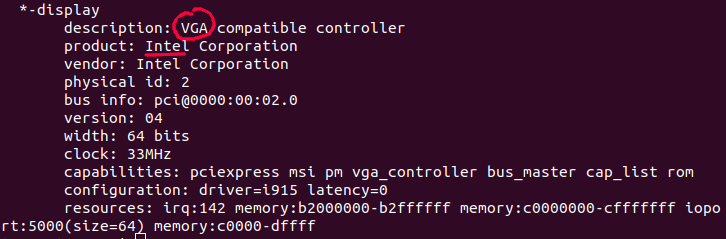
Make sure that VGA compatible device with Intel Drivers present.
Note: install lshw with
apt-get install lshwAlso you can use lspci utility to check same device and drivers.
lspci | grep VGA
Note: install lspci with
apt install pciutilsIn addition, you can list available devices in the following location:
ls /dev/dri
# card0 card1 renderD128 renderD129Install Drivers
By default Intel Graphics driver is already installed on Ubuntu as xserver-xorg-video-intel. But, to update driver execute next commands:
add-apt-repository ppa:oibaf/graphics-drivers
apt update
apt dist-upgrade
# rebootNow, install VA-API drivers.
apt install va-driver-allIn order to list available video drivers type next:
ls /usr/lib/x86_64-linux-gnu/dri | grep drv_video.so
# i965_drv_video.so
# nouveau_drv_video.so
# r600_drv_video.so
# radeonsi_drv_video.soWith vainfo (diagnostic tool for VA-API) check that everything is loaded correctly without any warning or mistakes.
vainfo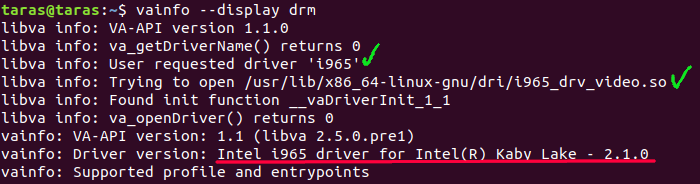
Note: install vainfo utility with
apt install vainfoNote: Check that under line <supported profile entry points> there is a list of supported Video Accelerated operations.
Pay attention to requested driver ‘i965‘ and driver location /usr/lib/x86_64-linux-gnu/dri/i965_drv_video.so. To change this just edit the environmental variables
export LIBVA_DRIVER_NAME=i965
export LIBVA_DRIVERS_PATH=/usr/lib/x86_64-linux-gnu/driOr reset:
unset LIBVA_DRIVER_NAME
unset LIBVA_DRIVERS_PATHInstall gstreamer-vaapi
The safest way is to install Gstreamer’s VA-API plugin as official Ubuntu package:
apt install gstreamer1.0-vaapiOtherwise, you can build it by yourself using the following commands.
git clone https://github.com/GStreamer/gstreamer-vaapi.git
cd gstreamer-vaapi
git checkout $(gst-launch-1.0 --version | \
grep version | tr -s ' ' '\n' | tail -1)
./autogen.sh --disable-gtk-doc --prefix=/usr
make
sudo make installIntel Graphics Card monitoring tool
To check Intel Graphics card load use the next command:
sudo intel_gpu_top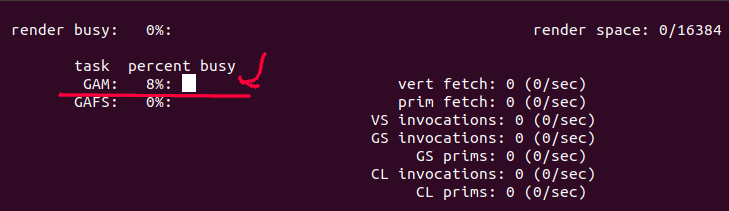
Note: Here is a brief explanation of intel-gpu-top output.
In addition, there is a prepared docker container that allows you to build everything as discussed previously.
VAAPI-accelerated pipelines
Hardware specifications
- GPU GeForce GTX 1050
- CPU Intel(R) Core(TM) i7-7700HQ @ 2.80GHz
Plugins performance
For performance evaluation we are going to use Jumanji: The Next Level Final Trailer (2019) (check out “Nvidia Gstreamer Plugins. Section: Nvidia-accelerated pipelines”). Video’s resolution and frames count:
ffprobe -v error -select_streams v:0 \
-show_entries stream=nb_frames,width,height \
-of default=noprint_wrappers=1 jumanji.mp4
# width=1280
# height=720
# nb_frames=3948Decoding (H264)
First, decode video with avdec_h264 (CPU-based plugin):
gst-launch-1.0 filesrc location=jumanji.mp4 ! qtdemux \
! h264parse ! avdec_h264 ! fakesink
# Execution ended after 0:00:09.159311292Note: Intel Graphics Card remains in idle state (~0%) while CPU is almost loaded with work (70%).
Now, decode video with vaapih264dec:
gst-launch-1.0 filesrc location=jumanji.mp4 ! qtdemux ! h264parse ! \
vaapih264dec ! fakesink
# Execution ended after 0:00:05.598153461Note: With VA-API decoding enabled, Intel Graphics GPU is busy, while CPU is less loaded than with avdec_h264.
Encoding (H264)
gst-launch-1.0 videotestsrc num-buffers=10000 ! x264enc ! fakesink
# Execution ended after 0:00:33.894688475gst-launch-1.0 videotestsrc num-buffers=10000 ! \
vaapih264enc ! fakesink sync=false
# Execution ended after 0:00:23.787508850Color conversion (I420-RGBA)
Most Computer Vision/Deep Learning applications require RGB-colorspace and VA-API allows to do color conversion as well (unlike NVIDIA gstreamer plugins)
gst-launch-1.0 videotestsrc num-buffers=10000 ! video/x-raw,format=I420 ! \
videoconvert n-threads=0 ! video/x-raw,format=RGBA ! fakesink
# Execution ended after 0:00:09.026676223gst-launch-1.0 videotestsrc num-buffers=10000 ! video/x-raw,format=I420 ! \
vaapipostproc format=rgba ! fakesink
# Execution ended after 0:00:09.276519198Summary
Let’s put all the numbers to table and summarize everything.
| Transform | CPU, % | GPU, % | Elapsed Time, ms | FPS | Perf. |
| avdec_h264 | ~73 | – | 9.159 | ~431 | 1.63x |
| vaapih264dec | ~40 | ~98 | 5.598 | ~705 | x |
| x264enc | ~50 | – | 33.894 | ~295 | 1.42x |
| vaapih264enc | ~20 | 69 | 23.788 | ~420 | x |
| videoconvert | 1 core ~80 | – | 9.027 | ~1100 | x |
| vaapipostproc | 1 core ~80 | 48 | 9.27 | ~1100 | x |
Note: Video Encoding/Decoding with VA-API can give up to 2 times performance improvement.With image color-space conversion (I420 -> RGBA) there is almost no difference in performance.
Example Pipelines
Write to file
gst-launch-1.0 videotestsrc num-buffers=10000 ! vaapih264enc ! h264parse \
! mp4mux ! filesink location=video.mp4Display Video

gst-launch-1.0 filesrc location=jumanji.mp4 ! qtdemux ! h264parse !\
vaapih264dec ! vaapipostproc ! ximagesink sync=falseCommon issues
Intel Media SDK support
Note: According to Gstreamer-VAAPI 1.16 and libva and Gstreamer VA-API Troubleshooting, – Intel Media SDK is going to be supported since Gstreamer 1.18 and not officially supported yet.
DRM_IOCTL_I915_GEM_APERTURE Failed
With the following exports by Intel Media SDK
export LIBVA_DRIVER_NAME=iHD
export LIBVA_DRIVERS_PATH=/opt/intel/mediasdk/lib64/You can receive the next warning:
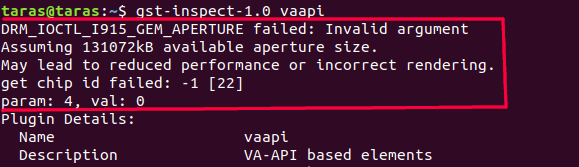
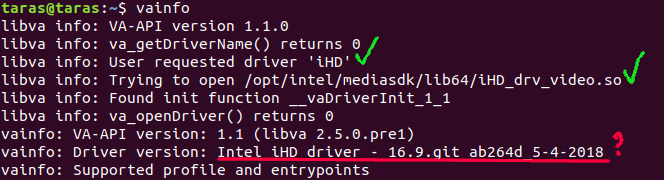
Note: Had received this type of message only using Intel Media SDK.
With the following warning most plugins work with less performance . For example, let’s do simple decoding:
GST_VAAPI_ALL_DRIVERS=1 gst-launch-1.0 filesrc location=jumanji.mp4 ! \
qtdemux ! vaapih264dec ! fakesink
# Execution ended after 0:01:10.107532193gst-launch-1.0 filesrc location=jumanji.mp4 ! qtdemux ! h264parse ! \
avdec_h264 ! fakesink
# Execution ended after 0:00:10.261924821Decoding with VA-API is almost 10 times slower than common CPU-based plugin avdec_h264
In order to fix warning just import original drivers.
export LIBVA_DRIVER_NAME=i965
export LIBVA_DRIVERS_PATH=/usr/lib/x86_64-linux-gnu/driAdditional. Some plugins (ex: vaapisink) causes Caught SIGSEGV with Intel Media SDK
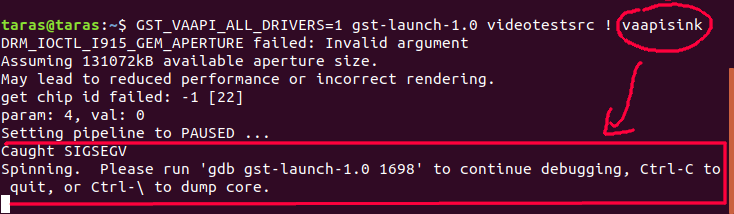
For further reading checkout Gstreamer VA-API Troubleshooting
Conclusion
With Gstreamer VAAPI plugins you can enable hardware-accelerated video processing and perform encoding/decoding almost 2 times faster. Also with current approach you can parallel video processing to Intel Graphics Card and save CPU for other tasks. VA-API as part of Gstreamer is very useful for building applications based on gst-video-analytics framework
Hope everything worked as expected. In case of any issues, questions, suggestions contact me 😉
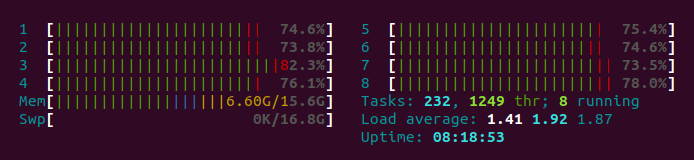
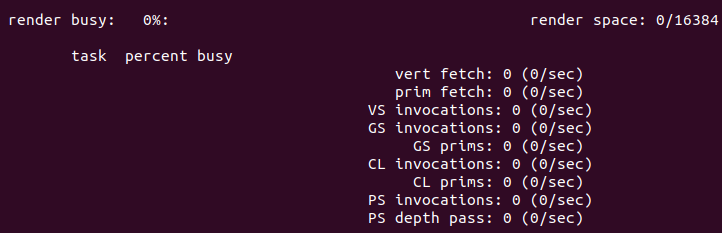
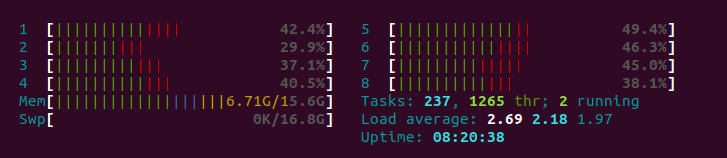




Thank you for a very clear article, with the great tips of checking every step’s successful installation. I have 2 questions:
1. Do I need to use gstreamer-vaapi for intel hw accelaration using media sdk.
In this here, they dont say anything for gstreamer-vaapi:
https://github.com/intel/gstreamer-media-SDK
it says to use mfx-prefixed libraries, but then i get this error:
gst-launch-1.0 –gst-debug=3 filesrc location=/home/radiant/videos/file_example_MP4_1920_18MG.mp4 ! decodebin name=demux demux. ! queue ! audioresample ! audioconvert ! avenc_aac ! mux. mpegtsmux alignment=7 name=mux ! filesink location=/home/radiant/videos/out_sample_1280x720.ts demux. ! queue ! videoconvert ! videoscale ! mfxh264enc ! video/x-h264,stream-format=byte-stream,profile=high ! mux.
Setting pipeline to PAUSED …
DRM_IOCTL_I915_GEM_APERTURE failed: Bad file descriptor
Assuming 131072kB available aperture size.
May lead to reduced performance or incorrect rendering.
get chip id failed: -1 [9]
param: 4, val: 0
0:00:00.031937038 190916 0x5637a723acc0 WARN videoencoder gstvideoencoder.c:1774:gst_video_encoder_change_state: error: Failed to open encoder
ERROR: from element /GstPipeline:pipeline0/GstMfxEncH264:mfxench264-0: Could not initialize supporting library.
2. Today, I followed the steps you have outlined and validated them. Also Installed gstreamer1.0-vaapi but nothing shows when i do a gst-inspect-1.0|grep vaapi
gstreamer1.0-vaapi had got installed ok
sudo apt install gstreamer1.0-vaapi
Reading package lists… Done
Building dependency tree
Reading state information… Done
gstreamer1.0-vaapi is already the newest version (1.16.2-2).
my LIBVA_DRIVER was earlier IHD, but i changed it to i965.
Any idea?